Word Introduction & Intermediate
Email this page
| Print this page
Microsoft® Office Word: Introduction & Intermediate
To View Class Dates: Please use the pull down options on the upper left of this page to select your course and city. You can then navigate to other classes in that same city, view class descriptions and register for the class or you call us and register now, 877-760-0078.
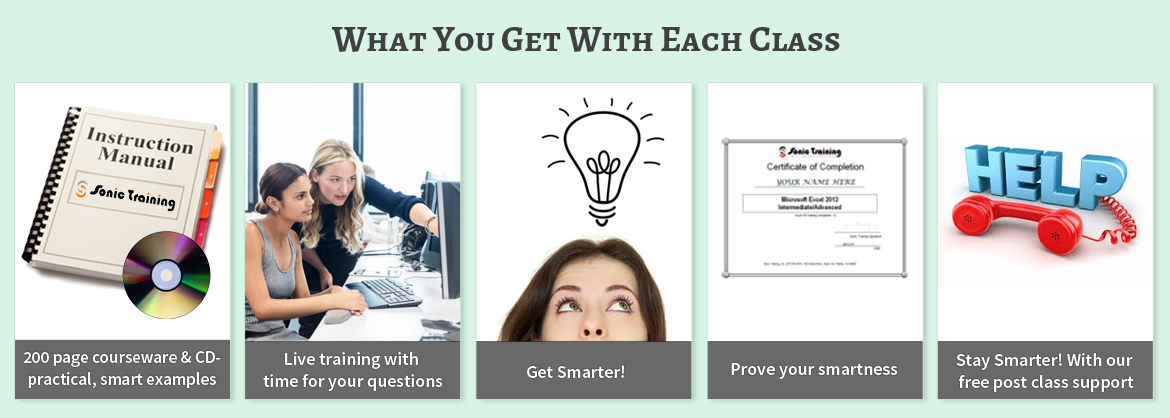
To View Class Dates: Please use the pull down options on the upper left of this page to select your course and city. You can then navigate to other classes in that same city, view class descriptions and register for the class or you call us and register now, 877-760-0078.
- Training at your company site (group or 1on1) -- click here.
- We have taught thousands of business professionals throughout the years. Read what our students say
- Free repeats! You are allowed to repeat your class for free within 6 months for any reason whatsoever! Classes are 9am to 4pm and come with courseware and CD to practice afterward.
- Are you signing up for more MS Office classes? see our package discounts page
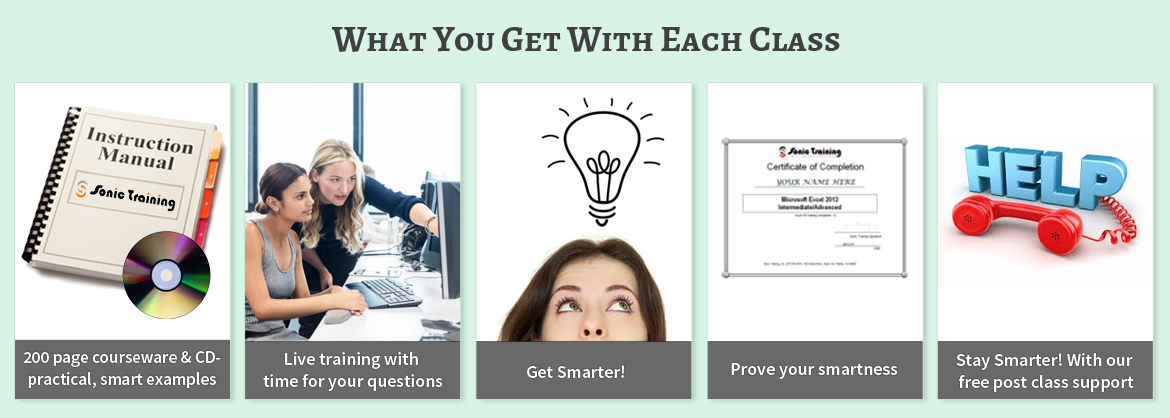
Course Description - Day 1 (see below for day 2)
Word processing is the use of computers to create, revise, and save documents for printing and future retrieval. This course is the first in a series of three Microsoft® Office Word courses. It will provide you with the basic concepts required to produce basic business documents.
Course Objective: You will create, edit, and enhance standard business documents using Microsoft® Office Word.
Target Student: This course is intended for individuals who want to gain basic knowledge of working on Word. Individuals who want to pursue Microsoft Certified Application Specialist certification in Microsoft Office Word can also take this course.
Delivery Method: Instructor led, group-paced delivery learning model with structured hands-on activities.
Performance-Based Objectives
Upon successful completion of this course, students will be able to:
- create a basic document by using Microsoft Word.
- edit documents by locating and modifying text.
- format text.
- format paragraphs.
- add tables to a document.
- add graphic elements to a document.
- control a document's page setup and its overall appearance.
- proof documents to make them more accurate.
Course Content
Lesson 1: Creating a Basic Document- Topic 1A: Explore the User Interface
- Topic 1B: Open and View a Document
- Topic 1C: Customize the Word Environment
- Topic 1D: Obtain Help
- Topic 1E: Enter Text
- Topic 1F: Save a Document
- Topic 1G: Preview and Print a Document
- Lesson 2: Editing a Document
- Topic 2A: Navigate and Select Text in a Document
- Topic 2B: Insert, Delete, or Rearrange Text
- Topic 2C: Undo Changes
- Topic 2D: Search and Replace Text
- Lesson 3: Formatting Text
- Topic 3A: Change Font Appearance
- Topic 3B: Highlight Text
- Lesson 4: Formatting Paragraphs
- Topic 4A: Set Tabs to Align Text
- Topic 4B: Control Paragraph Layout
- Topic 4C: Add Borders and Shading
- Topic 4D: Apply Styles
- Topic 4E: Create Lists
- Topic 4F: Manage Formatting
- Lesson 5: Adding Tables
- Topic 5A: Create a Table
- Topic 5B: Modify the Table Structure
- Topic 5C: Format a Table
- Topic 5D: Convert Text to a Table or Tables to Text
- Lesson 6: Inserting Graphic Objects
- Topic 6A: Add Visual Effects Using Symbols and Special Characters
- Topic 6B: Insert Illustrations
- Lesson 7: Controlling Page Appearance
- Topic 7A: Control Page Layout
- Topic 7B: Apply a Page Border and Color
- Topic 7C: Add Watermarks
- Topic 7D: Add Headers and Footers
- Lesson 8: Proofing a Document
- Topic 8A: Check Spelling, Grammar and Word Count
- Topic 8B: Enhance Textual Meaning Using the Thesaurus
- Topic 8C: Customize AutoCorrect Options
Day 2 -- Microsoft® Office Word: Intermediate
Course DescriptionIn the first course in this series, Microsoft® Word: Level 1, you gained all the basic skills that you need to create a wide range of standardized business documents. If you use Microsoft® Word on a regular basis, then once you have mastered the basic skills, the next step is to improve your proficiency. To do so, you can customize and automate the way Microsoft® Word works for you. You can also improve the quality of your work by enhancing your documents with customized Microsoft® Word elements. In this course, you will create complex documents in Microsoft® Word by adding components such as, customized lists, tables, charts, and graphics. You will also create personalized Microsoft® Word efficiency tools.
Course Objective: You will create complex documents in Microsoft® Office Word documents and build personalized efficiency tools in Microsoft® Word.
Target Student: This course was designed for persons who can create and modify standard business documents in Microsoft Word, and who need to learn how to use Microsoft Word to create or modify complex business documents as well as customized Word efficiency tools.
Prerequisites: Students should be able to use Microsoft Word to create, edit, format, save, and print basic business documents that contain text, basic tables, and simple graphics. Students can obtain this level of skill by taking the following:
Delivery Method: Instructor led, group-paced delivery learning model with structured hands-on activities.
Performance-Based ObjectivesUpon successful completion of this course, students will be able to:
Course Content
Lesson 1: Managing Lists- Topic 1A: Sort a List
- Topic 1B: Renumber a List
- Topic 1C: Customize Lists
- Lesson 2: Customizing Tables and Charts
- Topic 2A: Sort Table Data
- Topic 2B: Control Cell Layout
- Topic 2C: Perform Calculations in a Table
- Topic 2D: Create Charts
- Lesson 3: Customizing Formatting with Styles and Themes
- Topic 3A: Create or Modify a Text Style
- Topic 3B: Create a Custom List or Table Style
- Topic 3C: Apply Default and Customized Document Themes
- Lesson 4: Modifying Pictures
- Topic 4A: Resize a Picture
- Topic 4B: Adjust Picture Appearance Settings
- Topic 4C: Wrap Text Around a Picture
- Lesson 5: Creating Customized Graphic Elements
- Topic 5A: Create Text Boxes and Pull Quotes
- Topic 5B: Draw Shapes
- Topic 5C: Add WordArt and Other Special Effects to Text
- Topic 5D: Create Complex Illustrations with SmartArt
- Lesson 6: Inserting Content Using Quick Parts
- Topic 6A: Insert Building Blocks
- Topic 6B: Create Building Blocks
- Topic 6C: Modify Building Blocks
- Topic 6D: Insert Fields Using Quick Parts
- Lesson 7: Controlling Text Flow
- Topic 7A: Control Paragraph Flow
- Topic 7B: Insert Section Breaks
- Topic 7C: Insert Columns
- Topic 7D: Link Text Boxes to Control Text Flow
- Lesson 8: Using Templates to Automate Document Creation
- Topic 8A: Create a Document Based on a Template
- Topic 8B: Create a Template
- Lesson 9: Automating Mail Merges
- Topic 9A: Perform a Mail Merge
- Topic 9B: Mail Merge Envelopes and Labels
- Topic 9C: Use Word to Create a Data Source
- Lesson 10: Using Macros to Automate Tasks
- Topic 10A: Perform a Task Automatically Using a Macro
- Topic 10B: Create a Macro