PowerPoint Introduction & Intermediate
Microsoft PowerPoint Introduction/Intermediate
To View Class Dates: Please use the pull down options on the upper left of this page to select your course and city. You can then navigate to other classes in that same city, view class descriptions and register for the class or you call us and register now, 877-760-0078.
- Training at your company site (group or 1on1) -- click here.
- We have taught thousands of business professionals throughout the years. Read what our students say
- Free repeats! You are allowed to repeat your class for free within 6 months for any reason whatsoever! Classes are 9am to 4pm and come with courseware and CD to practice afterward.
- Are you signing up for more MS Office classes? see our package discounts page
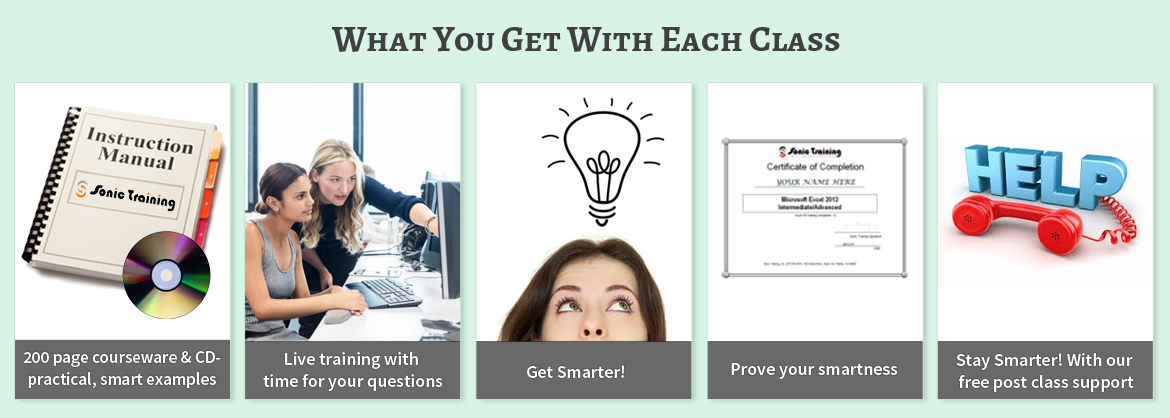
Course Description - Day One (see day two below)
In today's work environment, presentations have moved far beyond flip charts and overhead projectors. Audiences not only expect that your presentations are in an electronic format, but they also demand that your presentations be unique and sophisticated in their use of such formats. In this course, you will work with Microsoft® Office PowerPoint® to create electronic presentations.
Course Objective: You will explore the PowerPoint environment and create a new presentation. You will format text on slides to enhance clarity. In order to enhance the visual appeal, you will add graphical objects to a presentation and modify them. You will also add tables and charts to a presentation to present data in a structured form. You will then finalize a presentation to deliver it.
Target Student: This course is designed for students who are interested in learning the fundamentals needed to create and modify basic presentations using Microsoft® Office PowerPoint.
Delivery Method: Instructor led, group-paced, classroom-delivery learning model with structured hands-on activities.
Performance-Based Objectives
Upon successful completion of this course, students will be able to:
- get started with PowerPoint.
- create a presentation.
- format text on slides.
- add graphical objects to a presentation.
- modify objects on slides.
- add tables to a presentation.
- add charts to a presentation.
- prepare to deliver a presentation.
Course Content - Day One
Lesson 1: Getting Started with PowerPoint
Topic 1A: Explore the User Interface
Topic 1B: Navigate and View a Presentation
Topic 1C: Use Microsoft PowerPoint Help
Topic 1D: Enter Text
Topic 1E: Save a Presentation
Lesson 2: Creating a Presentation
Topic 2A: Create a Presentation
Topic 2B: Edit Text
Topic 2C: Add Slides to a Presentation
Topic 2D: Arrange Slides
Topic 2E: Work with Themes
Lesson 3: Formatting Text on Slides
Topic 3A: Apply Character Formats
Topic 3B: Apply Paragraph FormatsTopic 3C: Format Text Placeholders
Lesson 4: Adding Graphical Objects to a Presentation
Topic 4A: Insert Clip Art and Pictures
Topic 4B: Draw Shapes
Topic 4C: Insert WordArt
Lesson 5: Modifying Objects
Topic 5A: Work with Objects
Topic 5B: Change Object Orientation
Topic 5C: Format Objects
Topic 5D: Group and Ungroup Objects
Topic 5E: Arrange Objects
Lesson 6: Adding Tables to a Presentation
Topic 6A: Create a Table
Topic 6B: Format Tables
Topic 6C: Insert a Table from Microsoft Word
Lesson 7: Inserting Charts in a Presentation
Topic 7A: Create a Chart
Topic 7B: Edit Chart Data
Topic 7C: Modify a Chart
Topic 7D: Paste a Chart from Microsoft Excel
Lesson 8: Preparing to Deliver a Presentation
Topic 8A: Review Content
Topic 8B: Add Transitions
Topic 8C: Apply an Animation Effect
Topic 8D: Create Speaker Notes
Topic 8E: Print a Presentation
Day 2 -- Microsoft PowerPoint Intermediate
Course Description
As a Microsoft® Office PowerPoint® user, you are familiar with the basics of creating a presentation, and you are able to convey information effectively in a simple way. Static content in presentations, however, will not keep your audience interested. In this course, you will enhance presentations with features that will transform basic presentations into a powerful means of communication.
Course Objective: You will enhance your presentation with features that will transform it into a powerful means of communication. You will customize the PowerPoint interface to suit your requirements and use the new and enhanced features to create dynamic and visually appealing presentations. You will then finalize a presentation and secure it to authenticate its validity.
Target Student: This course is designed for students who want to gain the skills necessary to work with design templates, various types of diagrams, special effects, custom slide shows, collaboration functionality, and advanced presentation delivery. This course also assists in the preparation for the Microsoft Office Specialist exam in Microsoft® Office PowerPoint. It is for students who already have knowledge of the basics of Microsoft® PowerPoint, including slide formatting and working with tables, charts, images, objects, and presentation preparation.
Prerequisites: To ensure your success, we recommend you first take the following Element K courses or have equivalent knowledge:
- Microsoft® Office PowerPoint: Introduction
Delivery Method: Instructor led, group-paced, classroom-delivery learning model with structured hands-on activities.
Performance-Based Objectives
Upon successful completion of this course, students will be able to:
- customize the PowerPoint environment.
- customize a design template.
- add diagrams to your presentation.
- add special effects to a PowerPoint presentation.
- use the various options to customize slide shows.
- use PowerPoint to publish slides to a slide library and secure your presentations.
- finalize a presentation.
Course Content
Lesson 1: Customizing the PowerPoint Environment
Topic 1A: Personalize the PowerPoint Interface
Topic 1B: Customize Save Options
Topic 1C: Apply Advanced Customization Options
Lesson 2: Customizing a Design Template
Topic 2A: Set Up a Slide Master
Topic 2B: Customize Slide Layouts
Topic 2C: Create Custom Themes
Topic 2D: Customize Bullets
Topic 2E: Add Common Slide Information
Topic 2F: Modify the Notes Master
Topic 2G: Modify the Handout Master
Lesson 3: Adding Diagrams to a Presentation
Topic 3A: Create a Diagram
Topic 3B: Modify Diagrams
Lesson 4: Adding Special Effects to Presentations
Topic 4A: Add Multimedia Elements
Topic 4B: Customize Slide Component Animation
Lesson 5: Customizing a Slide Show Presentation
Topic 5A: Set Up a Custom Show
Topic 5B: Annotate a Presentation
Topic 5C: Create a Presenter-Independent Slide Show
Topic 5D: Set Up a Slide Show to Repeat Automatically
Lesson 6: Collaborating on a Presentation
Topic 6A: Publish Slides to a Slide Library
Topic 6B: Share a Presentation
Lesson 7: Finalizing a Presentation
Topic 7A: Review a Presentation
Topic 7B: Secure Presentations
Topic 7C: Publish a Presentation as a Web Page